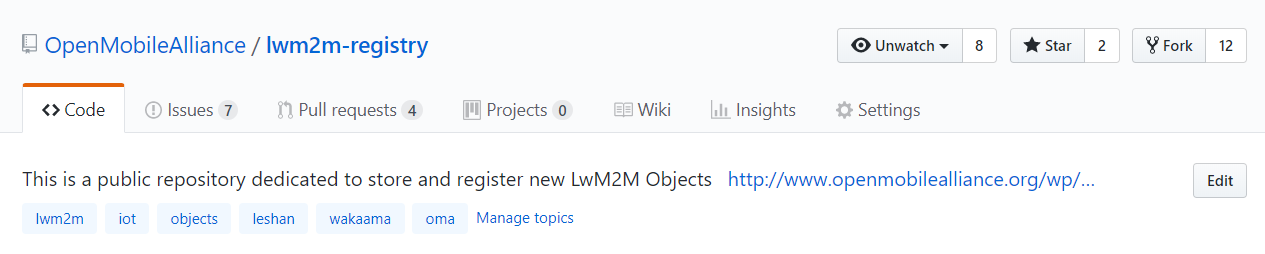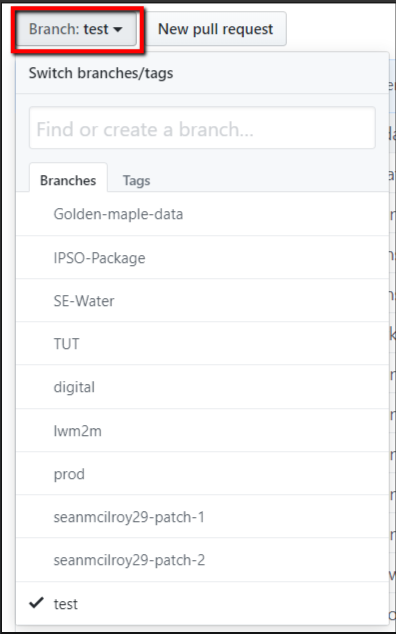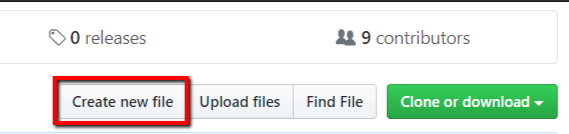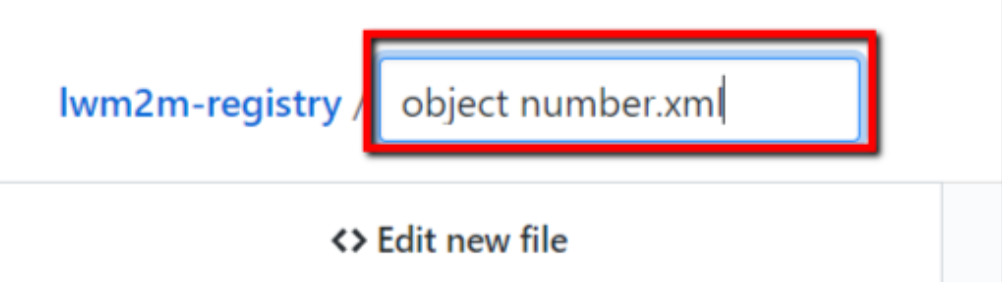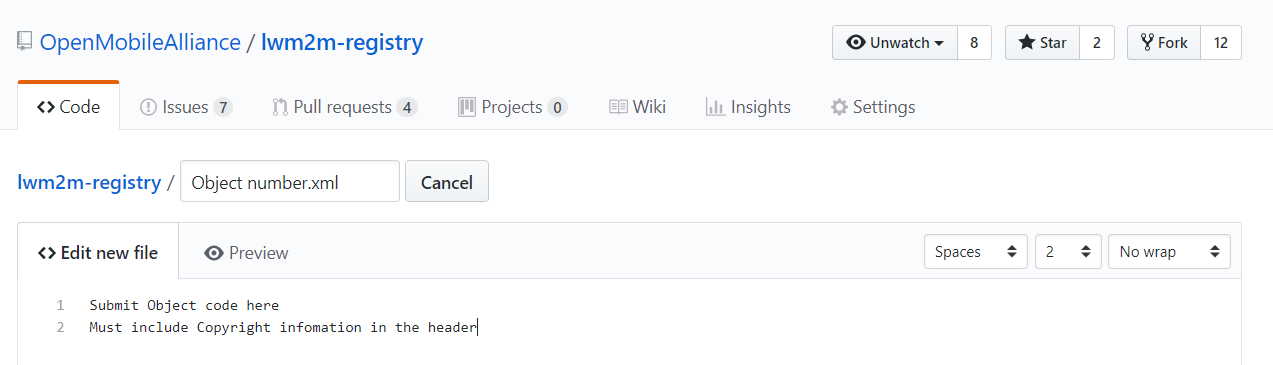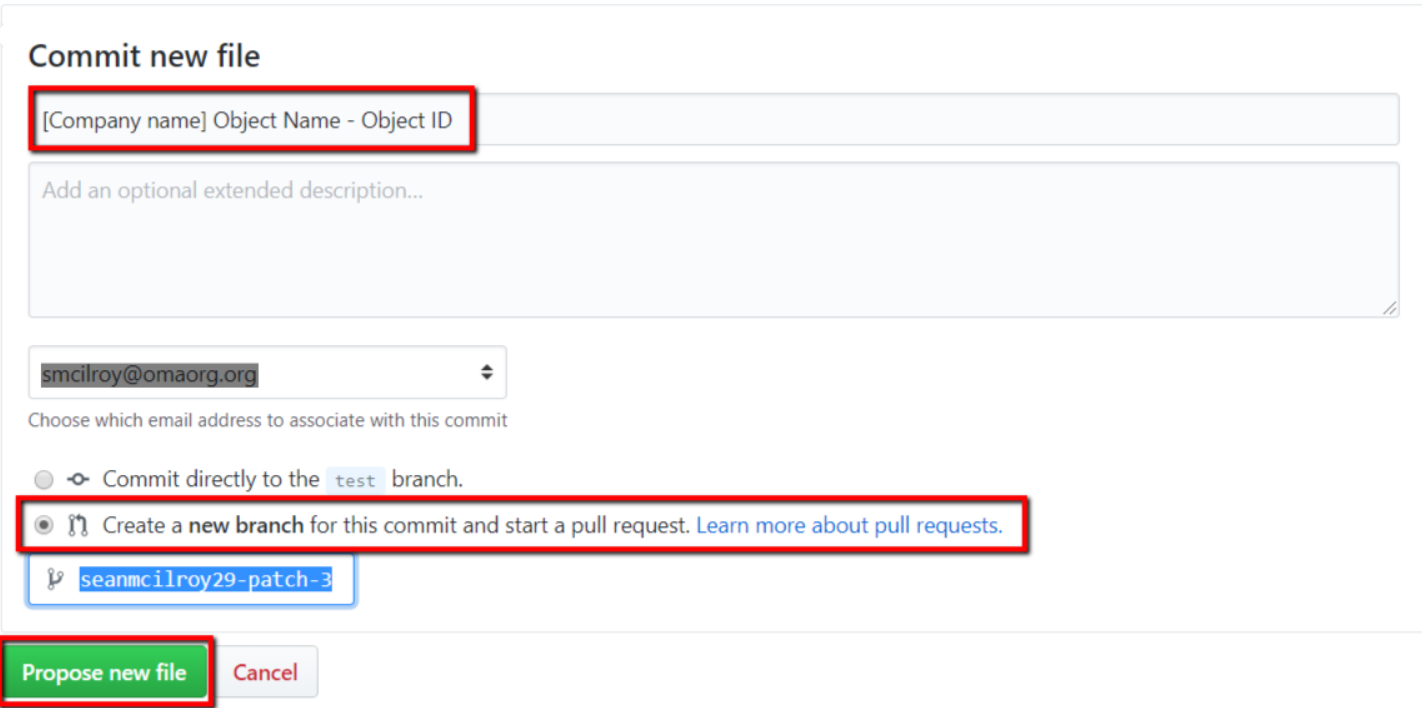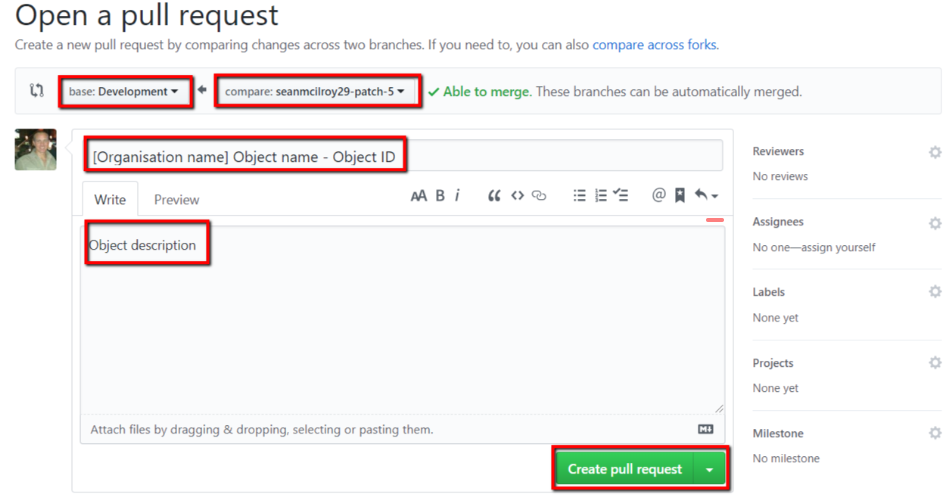a. When an Object/Resource has been submitted using the Editor tool an 'Issue' will be created in the lwm2m registry (https://github.com/OpenMobileAlliance/lwm2m-registry/issues) to start to the Object/Resource Approval process.
b. On the receipt of the 'Issue', the OMA staff will review the submitted Object/Resource.
- If your Object/Resource is accepted, then the 'Issue' will be updated with the instructions on how to submit a Pull Request.
- The 'Issue' instructions will include;
- Object ID & Object URN allocation
- Validation Errors and Observations
- Submitter's details added as a collaborator to a 'Read' Submission Branch for the submission of the PR.
STEPS ON HOW TO SUBMIT A 'PR' INTO ALLOCATED 'READ' SUBMISSION BRANCH
| Steps | Screenshot | Comments |
|---|---|---|
| ||
| 2. From the Branch dropdown menu select the Object submission branch | The notification of the Object submission Branch will be provided by the OMA Staff in the associated submitted issue | |
| 3. From the Object submission branch, click 'Create new file' | ||
| 4. Enter the allocated Object/resource ID e.g. 3001.xml | Allocated Object ID will be provided by the OMA Staff in the associated submitted issue | |
| 5. Submit the full object/resource code | Ensure the copyright information is in the header | |
6. Commit new file;
| ||
7. Create PR
| Once the PR has been created it can be viewed here - https://github.com/OpenMobileAlliance/lwm2m-registry/pulls The Working Group may suggest some changes or ask for clarification. You are required to respond promptly with any discussions and provide feedback. Once the Pull Request is accepted, the staff will move the Object / Resource to the public OMNA LwM2M Registry. |
NOTE: As an alternative, a submission can be submitted by creating a fork, or copy, of the repository - see How to submit a new Object/Resource to the "lwm2m-registry" via a 'Fork'